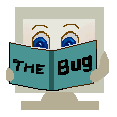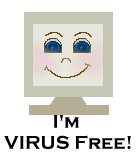I do hope you all had a very enjoyable summer, this is our first week together and I am looking forward to spending the next 12 weeks with all of you. Terrie
I do hope you all had a very enjoyable summer, this is our first week together and I am looking forward to spending the next 12 weeks with all of you. TerrieHere are answers to a few questions you may of been wondering about.
Why is Computer Literacy Important?
Computer literacy entails having knowledge and understanding of computers and their uses. As computers become an increasingly important part of daily living, many people believe that computer literacy is vital to success.
What is a Computer and What Are its Components?
A computer is an electronic device, operating under the control of instructions stored in its own memory, that can accept data, manipulate the data according to specified rules, produce results, and store the results for future use. The electric, electronic, and mecanical components of a computer, or hardware, include input devices, output devices, a system unit, storage devices and communications devices. An input device allows you to enter data or instructions into a computer. An output device conveys information to one or more people. The system unit is a box like case that contains electronic components of a computer that are used to process data. A storage device records and/or retrieves items to and from storage media. A communications device enables a computer to send and receive data, instructions, and information to and from one or more computers.
Why is a computer a powerful Tool?
A computer is a powerful tool because it operates with amazing speed, reliability, consistency, and accuracy. Computers also can store huge amounts of data and information.
The Core Rules of Netiquette from the book Netiquette by Virginia Shea.
Rule 1: Remember the Human
Rule 2: Adhere to the same standards of behavior online that you follow in real life
Rule 3: Know where you are in cyberspace
Rule 4: Respect other people's time and bandwidth
Rule 5: Make yourself look good online
Rule 6: Share expert knowledge
Rule 7: Help keep flame wars under control
Rule 8: Respect other people's privacy
Rule 9: Don't abuse your power
Rule 10: Be forgiving of other people's mistakes